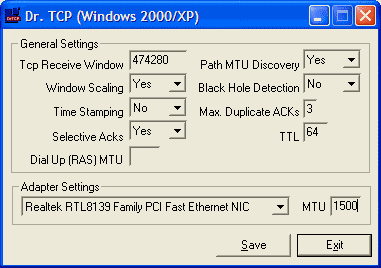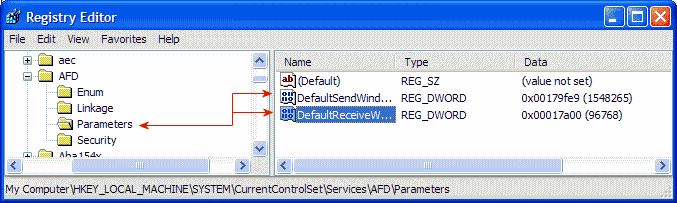This is mostly a where to find tools & information guide
than a how-to guide. The simple truth is that there is no
one-size-fits-all way to tweak a broadband connection. Anyone who
tells you that a certain tweak will absolutely work for you is
lying. These tweaks take some effort on your part. Fortunately
there is a great place to go for info and discussions,
Broadbandreports.com. If you get all you want from your connection,
my best advice is to leave it alone. For those of you who, like me,
never leave well enough alone, read on!
The first thing you need to do is download the latest
drivers/firmware for whatever equipment is involved in your
connection. Everything that is in the chain should be updated. This
may include: NIC or onboard LAN drivers, 802.11x device drivers,
USB drivers, and Router and/or Cable/DSL/Satellite Modem firmware.
Only update firmware if needed. Routers often have updates to fix
security holes.
I am only providing one registry tweak. Why? Because there is a
FREE and easy to use tool that will make the changes to the
registry for you. It is DrTCP (see picture 1). Below are the
settings you can adjust with this awesome program. (these are also
the settings I use) Again, do not just enter settings someone else
says works. Start there and test other settings too. If you are on
a home network or are part of an Internet Connection Sharing (ICS)
network, all the machines on that network should have the exact
same settings.
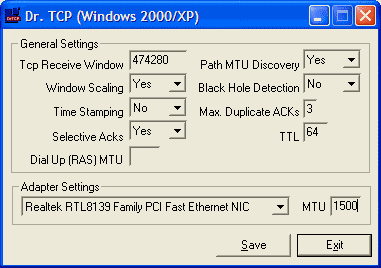
|
| Picture 1
|
Download: Dr.
TCP
Dr. TCP: How do I use it,
& what are all these settings?
Broadbandreports is the best place
to go for broadband tweaking. The have guides, tools, and forums.
Their tools include tests to try out your tweaks.
Default Send/Receive Window Tweak
This tweak may or may not help your speeds. What is does is
change the amount of info that is buffered before flow control
kicks in. You will need to test various values to find which works
best for you.
More info on this can be found in these 2 forum threads. Please
check them out before attempting this tweak. A lot of unselfish
people have put in much effort to try and nail down this tweak. I
am only passing on the info, this tweak is theirs and it has worked
for me.
- Open the Registry Editor click on the Start button on
your taskbar, then click on Run and type "regedit"
and click on OK to start the regedit utility.
- Expand
HKEY_LOCAL_MACHINE\SYSTEM\CurrentControlSet\Services\AFD
(see picture 2).
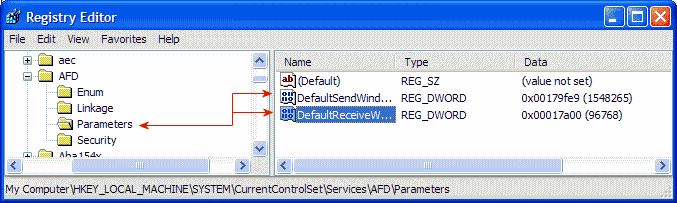
|
| Picture 2
|
- Right click on AFD and create a new KEY named Parameters.
- Click Parameters and in the blank space on the right create a
new DWORD value "DefaultSendWindow".
- Again in the blank space on the right create a new DWORD
value "DefaultReceiveWindow".
- Double click on these new values and enter "17a00"
(hexadecimal value) to start.
- Both values should have the same value. Also, if you are on a
home network or are part of an Internet Connection Sharing (ICS)
network, all the machines on that network should have this tweak
added. It will look like this:
[HKEY_LOCAL_MACHINE\SYSTEM\CurrentControlSet\Services\AFD\Parameters]
"DefaultSendWindow "=dword:00017a00
"DefaultReceiveWindow"=dword:00017a00
- Other values you may want to try: "b000", "18000"
(all values are Hex).
- The modifications you made will be in effect after you logout
or reboot your PC.
Here is the actual .reg file if you like. After downloading you
can edit it by right clicking on it and choosing "Open With"
Notepad. Please note again. This tweak will take some testing and
adjustments. It took me several days to find which of the above 3
values worked best for me.
To undo this tweak, simply delete the Parameters key.

Parameters.reg
|